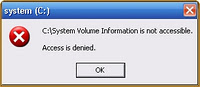
Beny77 this post will discuss How to open a file / folder "Access Denied". Some time ago I did a reinstall a friend's computer. After the windows installation is complete, it turns out there are some folders that can not be opened or access denied ...!!.
Causes the file / folder acces denied are:
File or folder is created on an NTFS file system is experiencing a change Security ID. Or computer owner never give your password in Windows before reinstalling, result was a Folder / File Access Denied that can’t be opened.
How to open a file / folder acces denied:
How to open a file / folder acces denied:
- Open Windows Explorer => Click Tools => Folder Options => View
- Uncheck the "Use simple file sharing (Recommended)" => Click OK
- Right-click on the folder is locked: instance name of the folder "System Volume Information"
- Select Properties => Security. (If there is a warning click OK)
- Click the Advanced => Owner => the following window will appear:
- Click the User Name Administrator, for example my computer name beny77
- Check the Replace Owner of Sub container and Objects.
- Then click OK / Yes
- Finally the file / folder you can open again
Good luck .. may be useful.
For the sake of progress beny77 Blog please leave suggestions and comments
For the sake of progress beny77 Blog please leave suggestions and comments





0 comments:
Post a Comment